hello friends, in this blog post we will learn about google analytics Vidhya. if you are Beginner then here is the best place for you, this is useful for all those people who are learning.
who requires to know about analytics? Is A Big Question But Their Answer Is Very Small, all the people want to know about google analytics, its only a study of graph or nothing. but it's one kind of software which shows daily traffic coming to your website and we will solve many questions? which you have generated in your mind, now let's move on towards the topic. analytics Vidhya
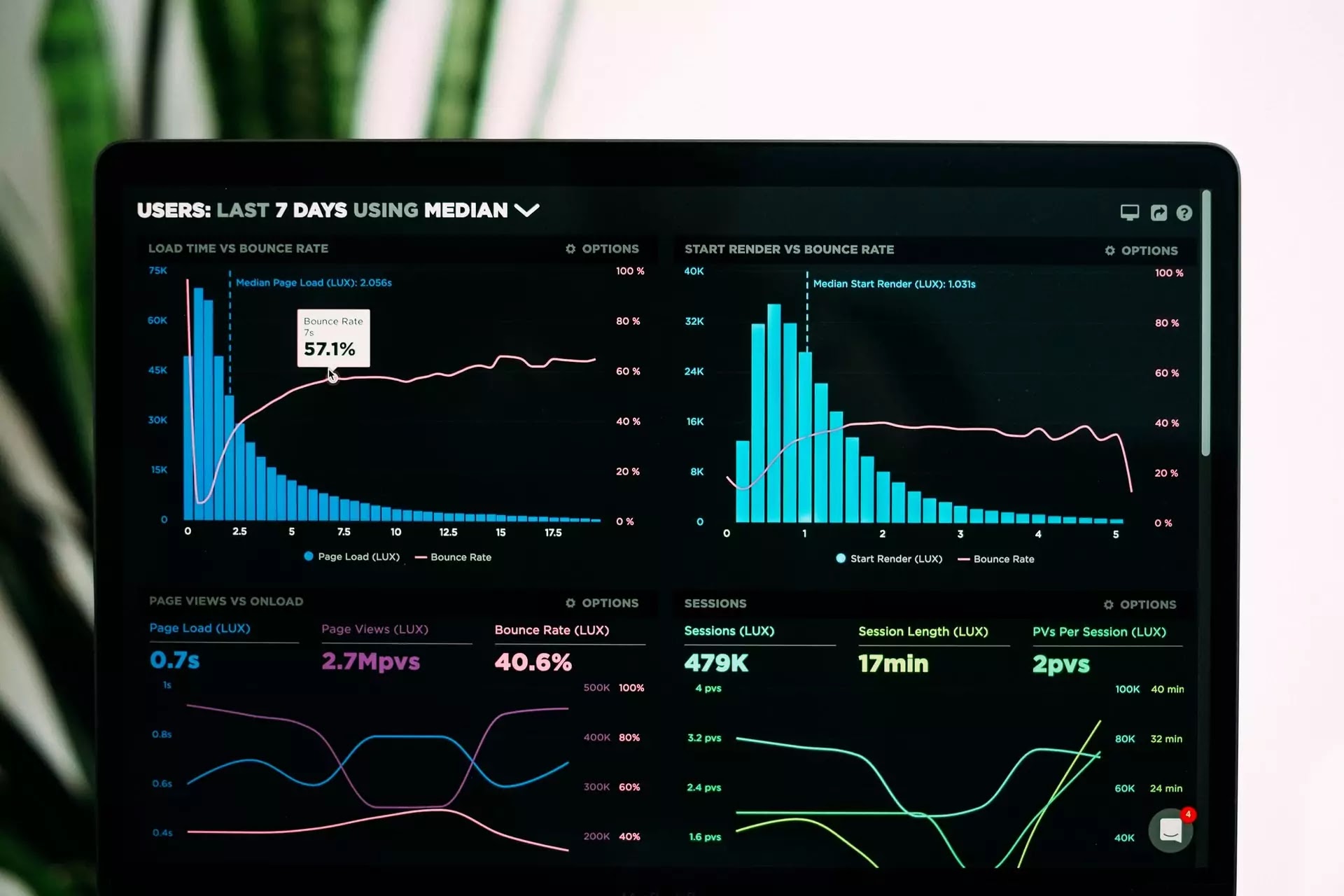
what is google Analytics?
it is one kind of software/plugins its use to know about the traffic of your websites or digital pages. analytics Vidhya
how to set up google analytics to your website?
its a free plugins. here we will discuss how to setup analytics if you are a Beginner. lets move on.
Step 1. Create Your Google Analytic Account
- go to the search bar and type google Analytics
- click on the setup for free. the enter an Account name then scroll down and do next
- then enter the website name and URL
- after entering URL click on create then your Account should we created for google analytics. analytics Vidhya
here we have knowed how to create a account for google analytics now lets see first how to add google analytics to our website.
Step 2. how to add Google analytic to our website using WordPress
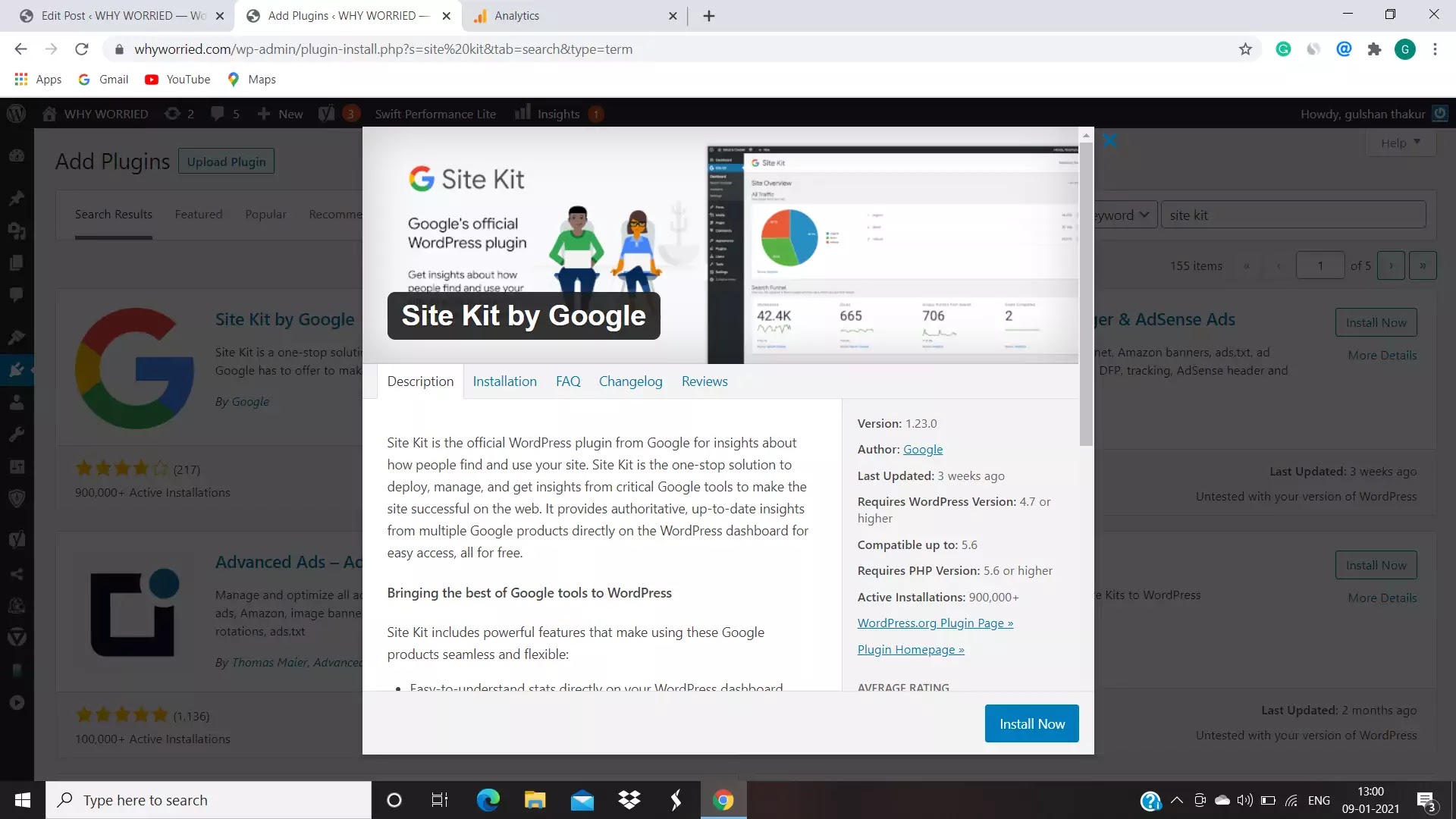
here we will connect our google analytics Account with our website how let see. here we will connect google analytics with the help plugins let see
- go to your admin area of WordPress, then click to plugins then add new
- Search plugins name called google site kit and install site kit by google and install then click activate
- we have install the plugins
- next step is to set up the plugins google Analytics Vidhya
then after installing plugins follow that steps
- Go To Your Admin Area Of WordPress, Then Click To Plugins and then click on google site kit
- then go to Analytics then click connect
- then sign on to your google Account and allow all Permission
- last step is to configure then you can see your website will we connected to google analytics account
- for check search google Google Analytic in google you can see that your site is connected with google analytic
after that steps you able to see your performance data in google analytic now lets move on to the next topic of google analytics.
we have learned how to install google Analytic in WordPress now we have to learn how to use and for what purpose we have to use google Analytic.
how can see the performance details in google analytics Vidhya and how to use them
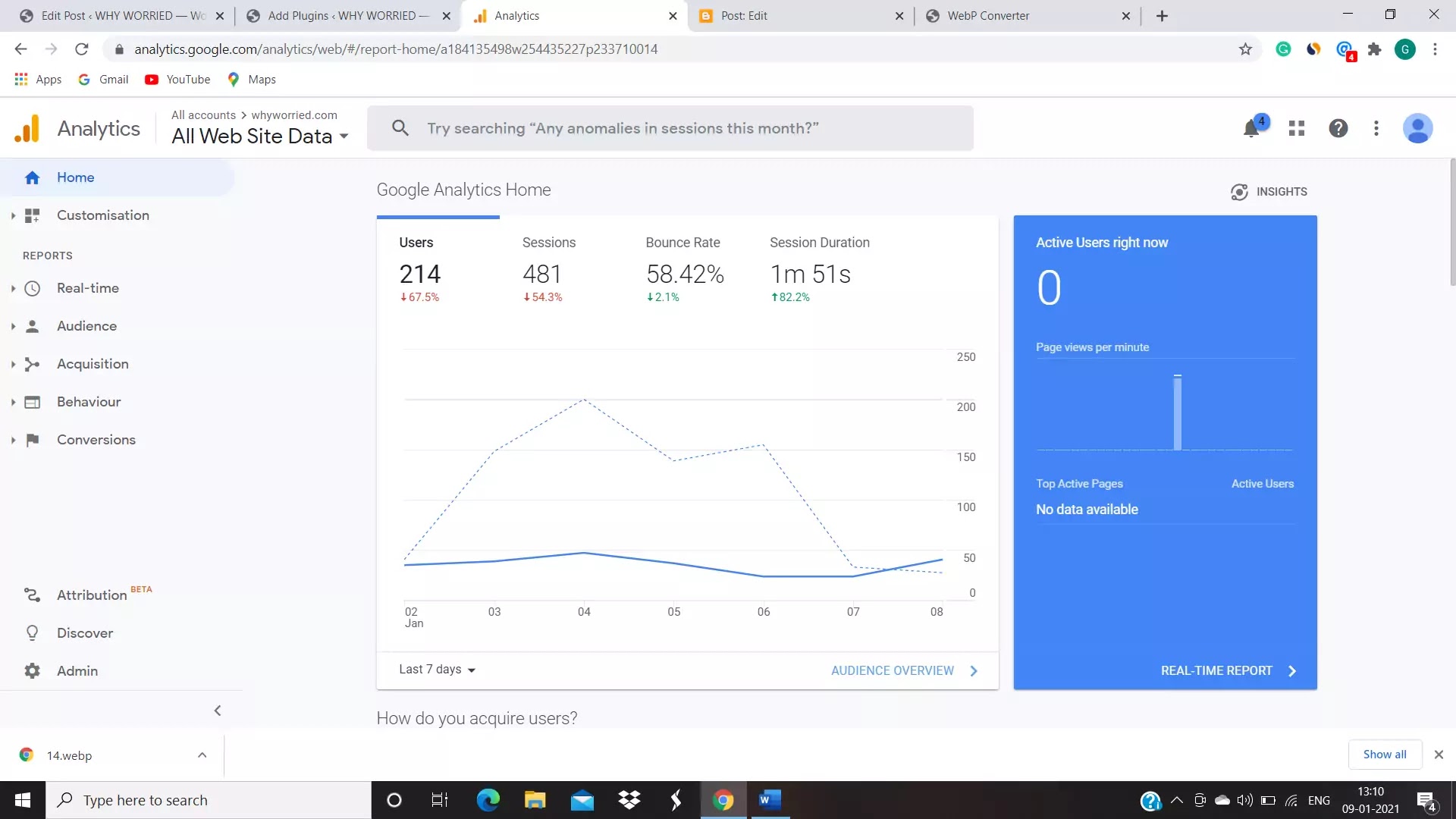
your google analytics screen looks like the image. in the screen there are many options are appearing we will discuss in detail. you can see in an image in the middle of the image there are many options are appearing now let us see the options one by one and we will discuss what is shows.
fIRST UNDERSTAND THE HOME
- users - users shows how many people have come to your website
- sessions -seasons shows, if any person coming or lifting in a gap of hours and more then an hour is counted as a session. if a person coming repeatedly in a day its also counted as a session.
- bounce rate -visitors coming or lefting your website at a time is called bounce rate
- session duration - a visitors come and how much time he will spend on a website it can we called as session duration.
we have learned the basic things to understand the google Analytic now lets move towards the next topic
how to see real time in google analytic
here we will understand the real time overview in google analytic . at and try to understand with a explanation
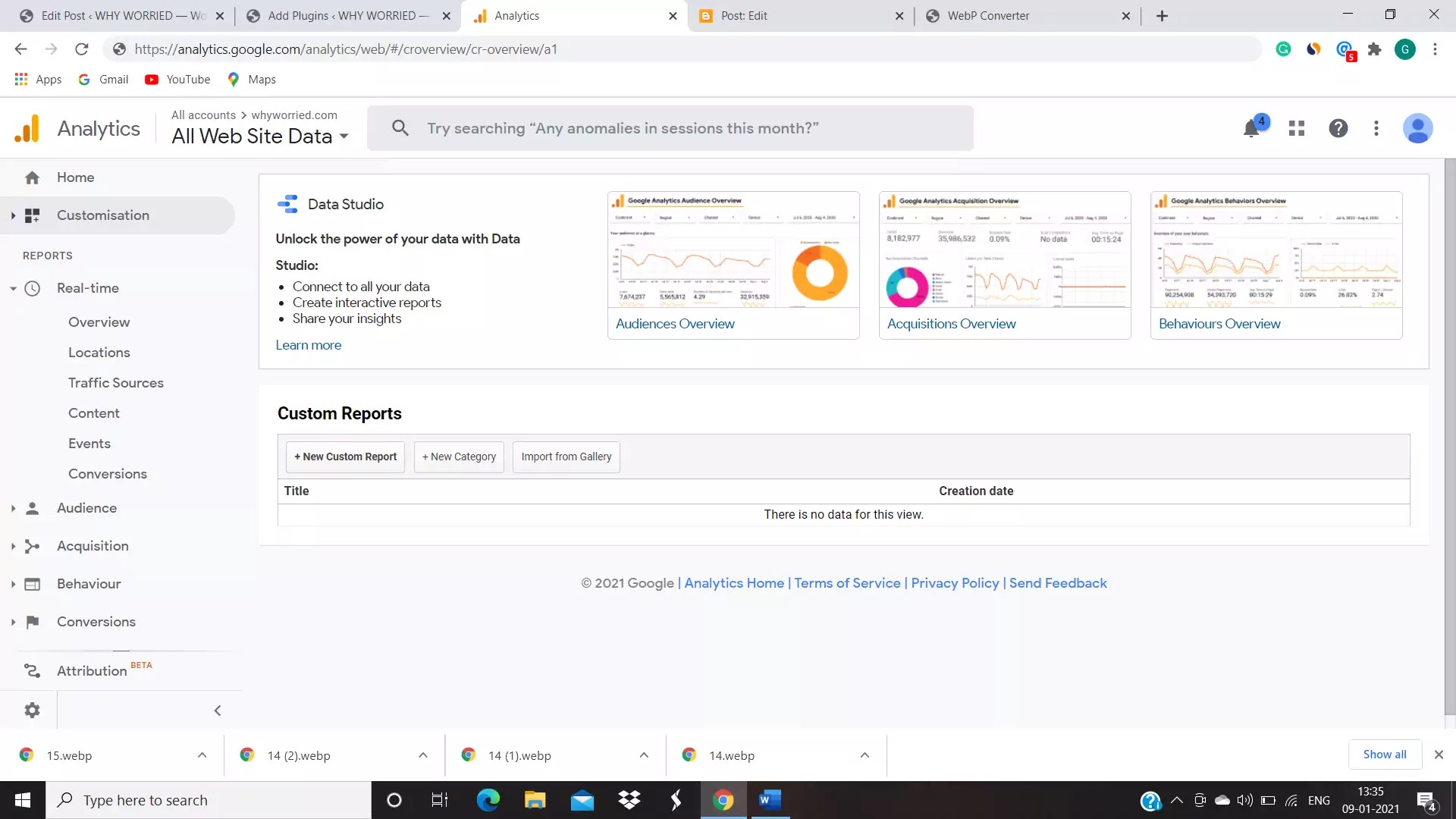
you have to see in dashboard image in real time there are many options are available in that here we will understand each and every option by explanation so lets move on the topic
- overview- realtime overview shows how much audiences are in your blog at present time. when you are watching analytics
- location- real-time location shows the person is on your page at that time. where are from, it shows their region or country location
- traffic sources- traffic sources shows the person is coming from which sources like example- social media or search engine.
and other will are not used for Beginner we will update soon this post then we will mention it
how to know audiences in google Analytics
here we will understand about the audience in google Analytic here we will understand such Important points which is Important to know as a Beginner
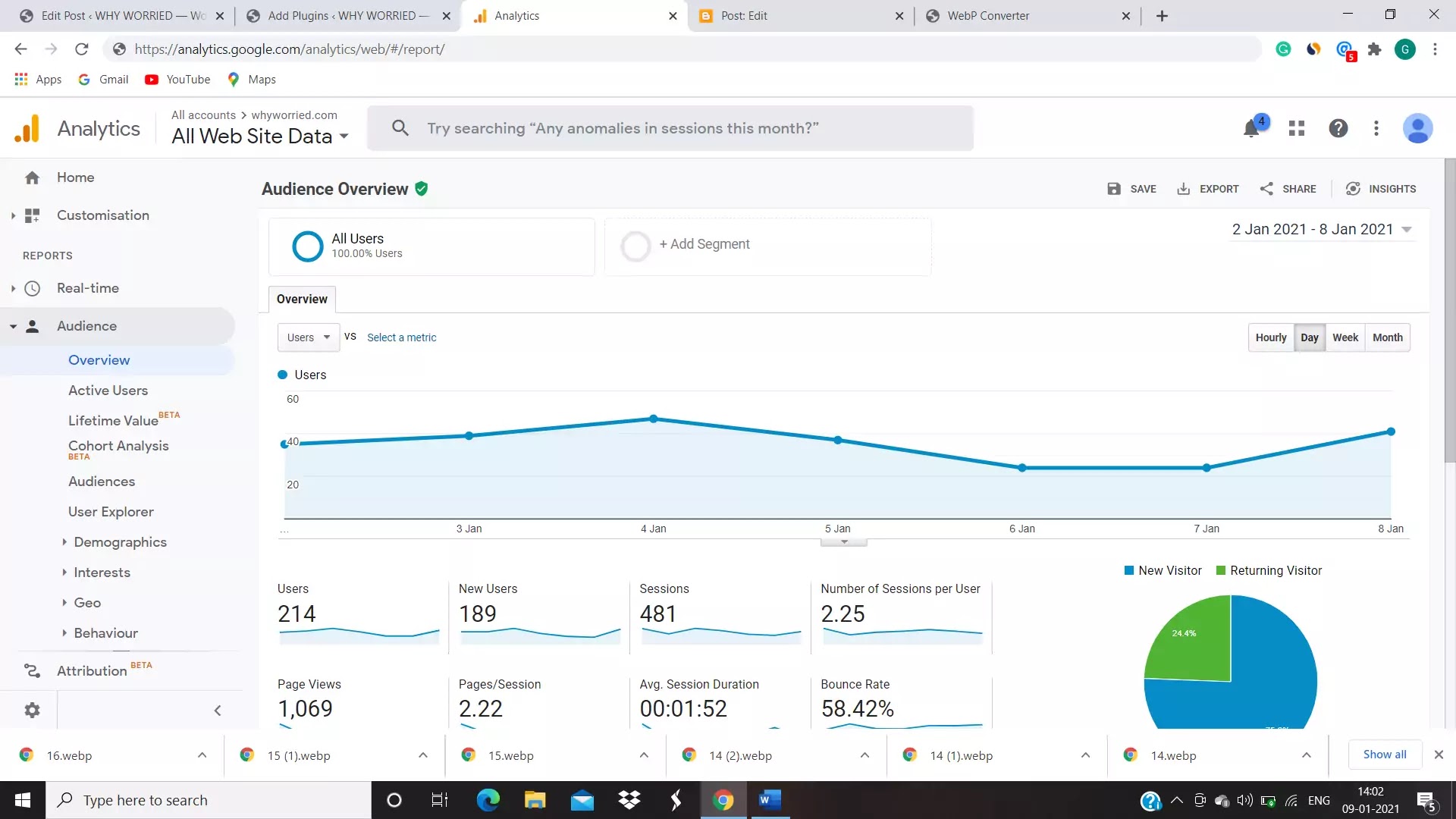
in this topic we Have discussed many things like users, new users Sessoms and and no of Sessoms per user so we will not discussed in that topic
- overview- to learn overview in detail go to that topic FIRST UNDERSTAND THE HOME
- active users- active users shows the how much users have active users come in a day, 15 day or months and many more
how to track demographic in google analytics
there are three demographic factors in google Analytics. we will understand a every point with a explanation
- overview- in demographic, overview factors shows included Results of overall age and gender.
- age- age shows which age group of audience come.
- gender-gender shows the audience is coming is a male or female.
here we have discussed many Important topics of google analytics the Remains topics should we updated soon in that blog. to we get updated about it subscribe and share this post with your friends and family. so thanks and Bye we will meet in our next blog with a knowledgeable topic. so once again thanks for reading. learn how to make a website
like my page on facebook
learn more about Technozive-For daily tech news, product reviews and best deals.
